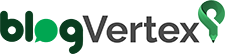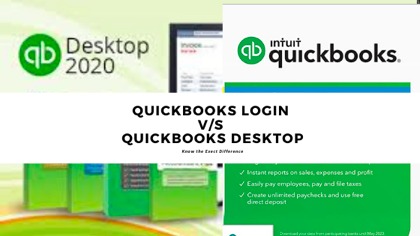If you’re running a small or medium-sized business, then there’s a high chance that you must be using QuickBooks software. It is so because this software is among the top choices of business owners who’re looking out for some comprehensive and effective accounting software.
Produced and marketed by Intuit, QuickBooks accounting software caters to the needs of all business people related to managing as well as hosting almost every financial and accounting tasks of an organization.
It comes in two versions i.e., QuickBooks Online and QuickBooks Desktop; to make the tasks like, tracking sales, tracking income and invoicing customers, etc more simplified and secure.
But, soon after Intuit introduced the two versions of QuickBooks software, a debate started to choose the best between the two similar accounting and financial software products of a single company especially when they both give each other a tough competition for their respective benefits and features.
That is why, having this in mind, today in this blog we have discussed “how QuickBooks accounting software work in both its version and how well both the versions match with your specific workflows.”
So, without wasting any further second, let’s keep reading further to compare QB Online and QB Desktop version of QuickBooks popular accounting and financial software in detail for the better understanding of the differences between QuickBooks both versions:
Overview of QuickBooks Online: Having more than 4.5 million business users, QuickBooks Online was introduced back in the year 2001 as a cloud-based accounting software program. Anyone can sign- up for an account on QuickBooks Online simply by accessing the website from a Web browser such as Chrome. Not only that, but, to get access to the software more easily, users can even download the application on their Windows computer or on their mobile device. This also means users have the ability to access their QuickBooks login account anytime from anywhere.
• Price:
- Start: $25monthly
- Essentials: $40 monthly
- Plus: $70 monthly
- Advanced: $45 monthly
• Pros:
- 30-days free trial
- Cloud-based
- Strong and multiple features
- Easy to use
- Monthly pricing policy
- 500+ integrations
• Cons:
- Expensive than other SMB products
- Slightly fewer features than QuickBooks Desktop
Overview of QuickBooks Desktop:
This version increases the Intuit’s reputation higher soon after it was launched in the year 1992 with having more comprehensive and strong features. QuickBooks Desktop version is still considered as the first or main choice in the category of accounting software among the business owners and accountants from all over the globe. This software version has further three versions of itself, and they are ‘QuickBooks Desktop Pro, QuickBooks Desktop Enterprise and QuickBooks Desktop Premier’ which users can get on their computer desktop after downloading them once on their system. Thereafter, users can operate the software and do all their financial work without having an Internet connection. Isn’t it amazing!
• Price:
• Pro: $299.95
• Premier: $499.95
• Enterprise: $1,213
• Pros:
• Based on traditional accounting
• Strong accounting and financial features
• More secure to use
• 200+ integrations
• Cons:
• Can’t access anytime from anywhere that means no remote access or mobile apps
• Slightly less automation than QuickBooks Online
• Licence structure is expensive
6 Basic key differences to compare QuickBooks Login to QuickBooks Desktop:
- Users can get QuickBooks Desktop and its versions by doing a one-time or annual payment whereas users need to have a monthly subscription for QuickBooks Online.
- In order to use a QuickBooks Desktop, users require to purchase the product but on the other hand, QuickBooks offers a free 30 days trial before the initial payment.
- QuickBooks Online requires an Internet connection but this is not the case with QuickBooks Desktop, no internet connection is required to use it from the computer.
- In QuickBooks Desktop version, users need to do the processed invoice, reports, and receipts, etc manually but QuickBooks Online has automated features for the same.
- QuickBooks desktop can be accessed from being in one place whereas users can access the QuickBooks Online anytime from anywhere as it is cloud-based.
- Compared to QuickBooks Online, QuickBooks Desktop has more advanced features such as the ability to prepare 1099s as well as can track mileage and expenses.
Lastly to conclude, one can say that, both the versions of QuickBooks accounting Software have their own pros and cons as well as a wealth of features that help users to make all their accounting and financial tasks more simplified and easier. Therefore, the conclusion of the debate “QuickBooks online vs. desktop” is that based on their budget, preference, and needs, users will able to choose the best for themselves.